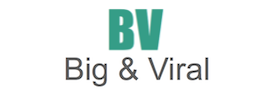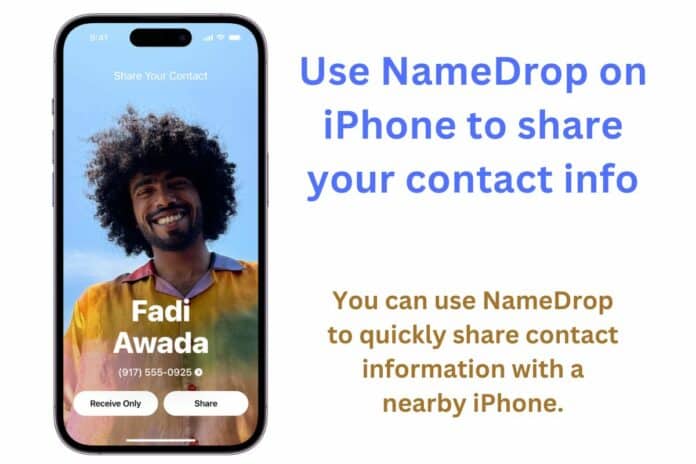Apple’s yearly ritual of introducing new updates to its operating system is continuing with the launch of iOS 17. This latest version comes with various enhancements, including new features and improvements, all aimed at making the user experience even better.
What’s New in iOS 17
- Check In Feature: One of the standout features is the Check In feature. With this tool, you can easily let your friends and family know when you’ve arrived at your destination, keeping them informed about your whereabouts and safety.
- Sharable and Customizable Contact Cards: iOS 17 brings sharable and customizable contact cards. This means you can personalize your contact information and share it effortlessly with others. It’s a handy way to make communication more efficient.
- Standby Mode: iOS 17 introduces a Standby Mode that turns your iPhone into a clock when you’re not actively using it. It’s a simple yet practical addition for when you just need a quick glance at the time without unlocking your phone.
- Enhancements to Existing Features: Additionally, iOS 17 includes updates to familiar features like FaceTime, voicemail, autocorrect, and AirDrop. These improvements ensure a smoother and more efficient user experience, making your daily tasks even easier.
AirDrop Contacts Made Effortless
Sharing content between iPhones using iOS 17 has become incredibly simple thanks to the new NameDrop AirDrop tool. Here’s a step-by-step guide on how it works:
- Seamless Exchange: Place one iPhone near another iPhone.
- Visual Response: Both screens will respond as if they’re being pulled towards the top of the devices.
- Confirmation: You’ll see a slingshot-and-ripple-like animation on both screens, confirming the connection.
- Content Sharing: Your shared content will appear on the recipient’s device.
Additionally, iOS 17 makes sharing your contact details effortless through NameDrop. Here’s how:
- Contact Sharing: Put both phones in close proximity.
- Connection Indicator: Observe the screens reacting, indicating the connection.
- Contact Details: The other person’s contact details will appear.
- Choice: You can choose to receive their information or reciprocate by sharing yours.
Rest assured, NameDrop requires the devices to be in close proximity, so there’s no need to worry about accidentally sharing with strangers.
To manage this new AirDrop feature, follow these steps:
- Go to Settings.
- Tap on General.
- Select AirDrop.
- Toggle the Bringing Devices Together option according to your preference.
If you encounter any issues with this feature or don’t see the “Bringing Devices Together” option in your settings, make sure that both devices are running iOS 17 or a later version.
Also read: USB-C: The Universal Charging Port that Replaced Apple’s Lightning Cable
Here’s how you can easily download iOS 17:
- Access Settings: Start by clicking on the Settings icon on your iPhone.
- Navigate to General: Next, tap on the “General” option.
- Check for Updates: Now, select “Software Update” to see if iOS 17 is available for your device.
If you run into any installation issues, it might be because you don’t have enough storage on your device. To resolve this:
- Check Available Storage: Look into your available storage by tapping on “iPhone Storage” in the General menu.
- Free Up Space: The menu will provide suggestions on how to free up space, such as clearing your recently deleted pictures folder.
With the exciting new features and improvements in iOS 17, you can look forward to an even more enjoyable and efficient iPhone experience.